WIFI Remote Screenshot
WIFI Remote Screenshot can be used to take screenshots from your BlackBerry display through wifi. Just start the application and open the browser on another computer. From the browser on the other computer you can capture screenshots easily and save them to the hard drive of that computer.
How to use it:
1. Make sure you are connected to a WIFI network
2. Click the URL to enter button of the application and remember the URL
3. Press the Start Screenshot Server button
4. Go to your computer or other device that is connected to the same WIFI network
5. Start the browser and fill in the URL from step 2 and press enter
6. Now you can see the captured screenshot from your BlackBerry display!
Features:
Set the quality of the screenshots
Save the screenshots on the remote computer
Set the port of the web server, default is port 80
Allow access to your BlackBerry through wifi with the use of a browser
Enable the web server to auto start when your device starts
Keep the backlight on when the web server is running
ADVANCED: allow other connections besides wifi. This allows you to let people access the web server through, for example, your providers internet connection. Also, most providers dont allow server connections so it wont work on most devices. Of course wifi will always work!
When you buy the application you get a registration code from App World which you can use to register the application with. In case you lost or forgot the code you can get it at icecoldapps.com. Register the application by starting it, press the BlackBerry menu button and click the register menu item.
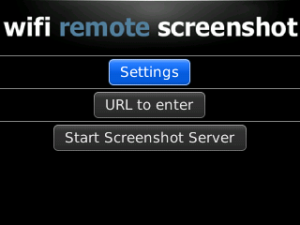
App Name:WIFI Remote Screenshot
App Version:1.4.0
App Size:271 KB
Cost:US$2.99 USD