HiWiFi
HiWiFi application is a powerful wireless network manager. It provides automatic WLAN connection and informs you about available WLANs. With HiWiFi you can avoid using data plan and save your money while roaming, you can choose your favorite Hotspots and you can be alerted by LED indicator when you are connected to a Hotspot.
First of all we want to inform you about WLAN types. There are two main WLAN types Protected and Unprotected WLANs. Protected WLAN is protected with preshared key and 3rd party applications are not allowed to operate with this WLAN type. Unprotected WLAN, also known as Hotspot, can be Open or Blocked. Open Hotspot has totally open Internet access and it doesnt require any username or password. Blocked Hotspot is also unprotected there is no preshared key but you should know username and password to login via login page from your phone browser.
HiWiFi has two operating modes Connect mode, which is default, and Watch mode. You can choose your operating mode from HiWiFi Options menu.
Connect mode provides automatic connecting to Open Hotspot which has maximum signal level. When HiWiFi is started in Connect mode all Hotspots are marked with grey ball and status of all available Hotspot is Untested. If there are protected WLANs in range they are also shown on the screen and they are marked with red ball and word Protected Now HiWiFi performs testing of first Hotspot Hotspot with maximum signal level. If that Hotspot is Open, connection will be established, Hotspot will be marked with green ball and status will be Connected. All other Hotspots remain untested. If first Hotspot is Blocked than HiWiFi continues with testing of second Hotspot and the first one is marked with yellow ball and word Blocked. If second Hotspot is also Blocked then HiWiFi performs this procedure till Open Hotspot is found and connection is established.
Both, Connect and Watch mode allows you to make forced connection to desired Hotspot and to add Hotspot to list of favorite Hotspots. Just mark desired Hotspot and click on it, popup window appears with two options: Force connection and Add to Favorites. By using Force connect option active connection if exists will be disconnected and connection to chosen Hotspot will be established. It is not possible to perform Force connect option to Protected WLANs. If you want to add desired Hotspot to Favorites list just choose Add to Favorites option. Every time you are in range of Favorite Hotspot HiWiFi performs connecting to it. All other Hotspots remain untested. If there is more than one Favorite Hotspot, connection will be established with Favorite Hotspot with maximum signal level.
Beside HiWiFi mode option in Options menu you can find settings for Minimum Signal Strength and for Green LED indicator.
In Minimum Signal Strength settings menu you can set desired signal level at which a connection to Open Hotspot can be established.
In Activate Green LED settings menu you can choose type of green LED indicator. If you choose Always, green LED indicator will be active all the time while connection with Open or forced connection with Blocked Hotspot exists. Notify option means that green LED blinks twice every time when connection is established. If you want to disable green LED indicator, just choose Never option from this menu.
Beside Option in HiWiFi main menu you can find Favorites, Help and Exit option. In Favorites menu you can find list of all favorite Open or Blocked hotspots. This list can be edited by deleting desired Hotspot, you just need to mark and press that Hotspot and then Delete popup window appears. Select Yes if you want to delete chosen Hotspot or No if you dont.
Before you start your copy of iMentalist HiWiFi please read instrutions in email with your registration code.
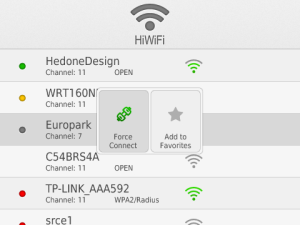
App Name:HiWiFi
App Version:1.0.0
App Size:195 KB
Cost:US$2.99 USD